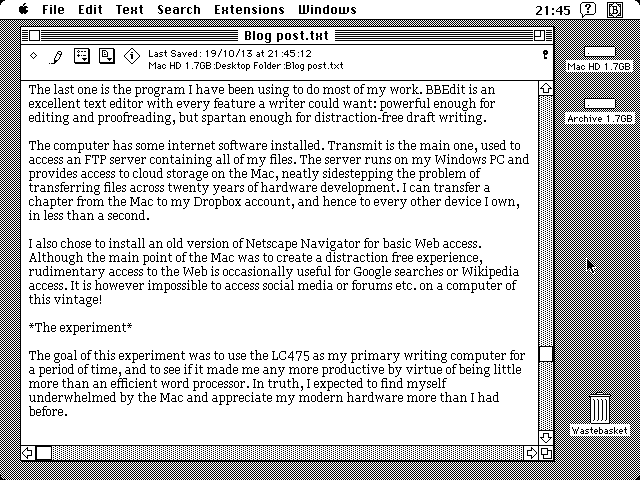I enjoy blogging about technology. Some of my best and most popular articles have had nothing whatsoever to do with the mountains or with books, but rather the devices I use to write.
However, that kind of material doesn't really belong on this blog: the hits tend to come from Google, not from my established readers, who (I strongly suspect) care little for retro technology. For that reason I've decided to spin off that side of things into a completely separate blog I can dedicate to the subject.
Enter Macintosh HD, a "vague intersection of retro tech, Mac stuff, and the writing life." I intend to republish most of the original tech articles from this site onto the new one, plus (of course) new content. Please subscribe if such things interest you ... otherwise alexroddie.com will continue more or less as before, but with a renewed focus on literature, the outdoors, and my books.
Showing posts with label #tech. Show all posts
Showing posts with label #tech. Show all posts
Monday, 31 March 2014
Thursday, 16 January 2014
Focused writing apps for Windows 8 (part one)
Windows 8 is a controversial subject at the moment. More and more of us are using "post PC" devices instead of traditional computers, both for work and play, and Microsoft is attempting to bridge the gap with an operating system designed to work well on both tablets and traditional workstations. Whether or not they have succeeded is open to debate, but it cannot be denied that the lines have become blurred. Devices like the newly launched Lenovo Thinkpad 8 are as small and light as an iPad, but run full-fat Windows.
Windows 8 (aka "Metro") apps have been criticised lately for their questionable utility on non-touchscreen systems. However, the focused writing app is an important niche for the modern writer - and the Metro environment is perfect for applications of this kind. For my general thoughts on focused writing apps please see my blog post A tablet computer as writer's companion. As a general rule software of this kind deals with plain text or Markdown files.
These apps aren't just for people who own a Surface tablet or a convertible hybrid; they also work on any desktop or laptop running Windows 8, although for heavyweight editing tasks you will probably want to use a classical text editor like Notepad++.
In this article I will be examining the focused writing apps Poe and WritePlus, plus the more advanced text editor Code Writer. All screenshots are from my desktop PC with a 1920 x 1080 monitor.
(roryok / free)
 |
| With app bar open |
This is one of the first distraction-free text editors I found in the Windows store, and I was initially attracted by its simplicity. This is an app developed specifically for creative writers. The standard view is a simple canvas with words and nothing else, but a swipe from the bottom of the screen (or a right click, if you use a mouse) brings up the app bar with controls including lookups (with links to dictionaries, Wikipedia etc), access to word count, find, and so on. The "Find" facility is rudimentary and doesn't offer a replace feature.
There is a faint watermark of a raven (a reference to Edgar Allan Poe) but this is hardly noticeable in use and actually helps to add a certain distinction to the app.
 |
| The settings charm, with dark theme active. |
Settings are basic but contain the essentials: theme control (dark, light, grey, or custom colours), font size, and column width - a crucial feature if you're working with a large widescreen monitor, because it's tiring having to scan back and forth across an entire screen of text. Tablet users will probably want the text column to fill the screen.
A gripe: some control over typeface would be nice, even if it's just serif / sans serif.
 |
| Document statistics and timer |
The wordcount dialogue contains a countdown timer, which is a nice touch. In use I've found Poe to be stable, unlike some Metro apps, and is a dependable tool for everyday writing.
I've been in contact with the developer and he has exciting plans for this app:
I'm working on a pro version of Poe right now which has a bunch of advanced features. The main features Poe Pro will have over the free version are Rich Text support, Online backup, Multiple File Support and a Recent Document History. Version 1.1 and up will add more on top of that:I think Poe is a great distraction-free text editor for Windows 8 and I look forward to future developments.
Document Versioning - Poe will continue to save directly to disk, but will also maintain a shadow copy of documents to allow the user to roll back to a previous version.
Margin Notes - As I write I find myself inserting editing and re-writing instructions into the text, in square brackets. This isn't the correct place for these. Margin Notes will allow you to place notes in the sidebar, relating to specific parts of the document. It's a little tricky to implement, so it might be version 1.1 or 1.2 before it emerges.
"Asset Tagging" - This will allow the user to "tag" any word or phrase in a document. This info will then be easily accessible at any point. For example, a detective might beat an address out a suspect in chapter 6, and in chapter 9 you need that address. If the info is tagged, you'll be able to access it more easily, possibly in a sidebar.
Project Management - Group files together into projects. I tend to throw all files into a folder, but they're not connected. With a good project management feature I should be able to pull together notes, text fragments, ideas, todo-lists, documents etc all into one central project structure.
Character Profiling - See how many times a character crops up, how many lines they have, etc
(Zig HM / free with in-app purchases)
 |
| Standard editing mode |
WritePlus is one of those apps that I initially downloaded, found to be buggy and awful, then uninstalled. Recently I decided to give it another chance and was pleased to find the new version substantially improved over the initial release.
 |
| With app bar open. "Menu" and "Tools" replicate features in the full screen toolbar. |
WritePlus is a little more complex than Poe and adds some extra options, including Markdown text formatting, a built-in dictionary and thesaurus, a "word cloud" (which I haven't used yet and is part of an in-app purchase) and text to speech. It also allows you to export to HTML (which again I haven't tried yet).
 |
| The settings dialogue is comprehensive and offers everything you need. Dark theme shown. |
The UI is pleasing to look at but a little inconsistent, as the "Menu" and "Tools" menus are duplicated in two different interfaces: the full screen toolbar and the app bar. Metro design guidelines suggest that controls of this nature ought to be hidden in the app bar unless absolutely essential. I'm not a dev but if I had designed the app I probably wouldn't have included the full screen toolbar at all. The document statistics dialogue is also not very Metro-like and appears to have been lifted straight out of an iOS or Android app.
Support for themes is, however, excellent and the app provides full control over font size and column width. Extra themes are unlocked via an in-app purchase.
 |
| Document stats dialogue - not very Metro-like? |
The app is fairly stable although I have occasionally come across baffling crashes. Sometimes the app refuses to open files, or opens them with an error message; sometimes it won't save them, or appears to get interrupted during the saving process. I must stress these are only very occasional errors, but it's definitely a less stable app than Poe. I tried to contact the dev to mention these crashes but was unable to find any contact information, and the project's web page has nothing on it.
Still, it's a solid app with more functionality than Poe in its present form, and future updates could improve it even further.
(Actipro Software / Free)
 |
| Code Writer start screen. This is a great interpretation of the Metro design principles. |
Finally I bring to your attention Code Writer, the most fully-featured text editor currently available in the Windows Store. This is a programmer's editor, capable of advanced syntax highlighting and able to handle a wide variety of languages. It also does double duty as an efficient plain text editor.
 |
| Full screen mode. Line numbers can be switched off if required. |
From a novelist's point of view, this app isn't as good for the daily job of churning out words - it's more suitable for hardcore editing, or for converting your finished book to a Kindle document via the hand-coded HTML route. This is how I prefer to create my Kindle books as I think it provides the greatest control over your final product, and this is the only Metro app I've been able to find that will do the job competently.
The app can also cope with multiple documents. Where Code Writer excels is in providing you with options.
 |
| The app bar open, showing document switcher and advanced options. |
This is what the Metro design language was invented for: reducing complex structures to simple ones, and more importantly, making them accessible to touch-screen devices. A few years ago only desktop-class software would have offered this level of functionality.
As an editor designed for real editing (as opposed to just putting words to the page) this app provides everything you need in a touch-optimised package. It can even cope with advanced tasks such as changing capitalisation and indentation. However, Find / Replace is very basic and doesn't offer support for wildcards.
 |
| The settings bar, with dark theme active. |
Settings are comprehensive and allow a high degree of control. By default, line numbers are on but word wrap is off, a clear indication of its heritage as a programmer's editor (you will want to change both these settings if using it as a focused writing app). You have full control over font and colour theme, but - crucially for desktop users - no text column width control. This means that on a big desktop monitor the text fills the entire screen, making it tiring to scan back and forth.
 |
| Document stats |
As a focused writing app, Code Writer doesn't work as well as the other two I've mentioned (no column width control, more options than necessary, requires some initial configuration). However, this app occupies a subtly different niche and it does what it was designed to do very well. I have observed no crashes or instability while using it.
In my opinion this app works best for tablet users, where it truly excels in offering a competent text / programming editor in the Metro environment. However, desktop users would be better off sticking with Notepad++ or another traditional text editor with a more comprehensive range of features. The lack of column width control is also somewhat of a deal-breaker on a desktop PC.
To conclude
Windows 8 isn't for everyone, and has perhaps unfairly struggled to gain traction so far, largely due to the confusion between its touch and desktop modes of operation. However, I hope in this article I've shown that writers need not fear the Metro - in fact, there are an increasing number of highly useful apps in the Windows Store that can help streamline our daily workflows. I think the possibilities of Metro apps are particularly significant for tablet users.
I'm currently evaluating some other writing apps for Windows 8 and will follow up this post with a second part in the future.
Any other writers who use Windows 8 out there? What are your favourite apps?
Friday, 3 January 2014
The best Android apps for writers (part two)
In the first blog post in this series, I discussed some of the key apps I use on my Android devices to help make my job easier. I looked at Evernote, Google Drive, and Draft. These are no-nonsense, practical tools for creating content and storing information, and I commend them to every Android-equipped writer. However, I've found that in the months since writing the blog post, my habits have changed. I've come to rely more on Dropbox and Draft and less on Google Drive and Evernote.
In this post I will be taking a look at some of the other apps I use on a daily basis as a writer, this time focusing on the peripheral tasks essential to an author's daily work. The apps I have chosen to write about today are Dropbox, Afterword, Play Books, and Pocket.
~ DROPBOX ~
(Dropbox, Inc. / Free)
In my first post on this subject I wrote back in August, I mentioned that non-text information invariably got stored in Google Drive. At that time I only used Dropbox for storing text, but since then have I decided to simplify my setup and now put everything in Dropbox.
This is the original, ubiquitous cloud storage platform. It allows you to store files remotely and access them from anything that can connect to the Web. It runs on every modern computer imaginable, from desktop PCs to the exotic convertible machines currently available. I've even managed to jerry-rig access to my Dropbox account from my 1993-vintage Mac. In short, this is an indispensable tool.
A free account gives you 2GB to be getting on with, which is ample for most users. It's possible to blag free upgrades by recommending the service to friends etc, and I was given 50GB of free storage when I obtained a Samsung device.
The Android interface is simple and uncluttered. It allows you to "favourite" items, which means downloading them to the device to allow offline access (by default, you need a Web connection to access files). Plain text can be edited natively.
 |
| Default phone view |
Dropbox's real power comes from its ability to interface with a wide range of other apps. For example, it provides storage space for the Draft text editor (the software I use for writing a lot of my first draft material). The "Share" feature is also very useful and allows data from almost any app to be dumped into Dropbox:
If you use multiple devices for writing and don't yet have a Dropbox account, you're missing out!
~ AFTERWORD ~
(Rheocode / Free)
Tracking Kindle sales from an Android device is annoying. Amazon's KDP web dashboard is clunky and not very mobile friendly. Fortunately, the Afterword app provides an easy way to check sales on the go.
I only discovered this app recently, but now I use it several times a day. It really is much easier to use than the KDP web dashboard, and although it currently doesn't offer information such as sales rank or graphs, the developer assures me that these features will be added at a later date. I would also like to see a full suite of widgets.
 |
| Default phone view |
 |
| Tablet view |
(Google, Inc / Free)
Amazon's Kindle rules the roost when it comes to ereaders, and with good reason, but Google also provides a very serviceable platform that excels in one important aspect: it contains an absolutely vast library of obscure--and often out of print--historical books. For the researcher, this is a precious resource. I have instant access to tomes I would never have had a hope of finding in the physical world, and to sweeten the deal even further these books are provided as scanned images--complete with margin notes, signatures, and any other marks that might be on the page.
I've found some wonderful books on Google Play, including vital sources such as The Art of Deer Stalking (1839) and The Story of Mont Blanc (1853).
The only disadvantage is that old books tend to be set in a condensed, "black" type that is difficult to read on small screens. This is a small price to pay for the ability to see these books as they were originally printed, however.
 |
| Default phone view. |
 |
| Tablet view within a book. Tapping the page hides the interface elements, allowing the content to fill the page. |
 |
| Tablet view (portrait). |
~ POCKET ~
(Read It Later / Free)
Pocket used to be called Read It Later, and (alongside Instapaper) is one of the original "offline readers" designed for web content. Its modern incarnation is fast, slick, and a highly practical tool for the author who needs to conduct research online.
The basic idea is that if you find an article on the Web you don't have time to read right now, or simply want to save for later use (even when offline), you press the "pocket" button on your browser (or "Share to Pocket" on your Android) and the article will be waiting for you in the app when you need it.
 |
| Default phone view |
 |
| Reading an article on a phone. The text automatically reflows and all extraneous stuff is removed. |
 |
| Table reading mode. You can change text size, colour, and brightness. |
So there you have it: a few more apps I use on a regular basis to get my work as an author done. What are your favourite Android apps for writing?
Monday, 25 November 2013
How to turn an Android phone into a dedicated GPS device
This blog post is for my readers who enjoy the British mountains (that's the bulk of you!) Over the past few years I have enjoyed many trips into the hills with an Android smartphone, which is great if you want to use apps like ViewRanger but sometimes it can feel a bit too much like carrying the internet / work with you into the mountains. On my last trip it was all too easy to end up surfing the Web and wasting my battery during moments of downtime, and that isn't what hill trips are supposed to be about.
That got me thinking. How could I take advantage of genuinely useful apps without the distractions and disadvantages of having a smartphone with me as well?
The answer: take an old or second handset and convert it into a dedicated GPS device! It can of course still be used for emergency calls and texts if you choose, but my plan is to take out the SIM card and carry a cheap, light pay as you go handset for phone functions.
(Disclaimer: this post assumes the reader is proficient in mountain navigation and well aware of the advantages and disadvantages of using electronic devices for such tasks. This isn't the place for an epic UKC-style flamewar on the subject!)
The raw materials
I recently upgraded to a Galaxy Note 3, which left my Nexus 4 unused. I was tempted to sell it on eBay but the going rate isn't as much as I would have hoped, so I decided to keep it and re-purpose it. That's the great thing about smartphones: they're versatile little computers and can be put to any number of dedicated tasks.
Here's the list of ingredients:
- LG Nexus 4. Any relatively recent Android will do.
- An armoured case. Find one to fit your device.
- A small Ortlieb waterproof sleeve.
- A portable power pack plus USB cable. This pack is capable of charging the device several times from flat, and is sufficient for at least a week away from mains power.
The setup
The next task is to optimise the software to strip out all unnecessary functions and display a clear homescreen giving access to the most important features. Note that this is a simple procedure with no risk of damaging your device, but some familiarity with the Android system is recommended.
Step 1
Perform a factory reset on the device. Make sure you have retrieved any important data first.
Go into Settings -> Apps. Disable all of the apps except for critical ones like the Play Store, Settings, Clock, Downloads, and anything that the system won't let you disable. Don't disable Google Play Services or anything that isn't an obvious 'app', as these are often vital system services. It's perfectly safe to disable the Dialler, Contacts, Calendar etc. if you want to.
Step 2
Install the following apps:
- Nova Launcher. This is the custom launcher we will be using to create a clear and basic homescreen layout.
- Battery Widget Reborn. The best way of tracking battery drain.
- British Hills. This is a very useful offline database of all British mountains, including height and location data, plus the ability to check off the ones you have climbed. I use it to keep track of my Munro count.
- GPS Status. A precision GPS instrument giving you full sensor readouts and a night vision friendly display.
- Power Toggles. We will use this to create a settings shortcut bar.
- SkEye. An excellent stargazing app, great for those dark winter wild camps.
- TerraTime. This is the app you need for tracking sunrise and sunset times, moon phases, and other useful astronomical data.
- ViewRanger. This is my Ordnance Survey mapping and navigation instrument of choice, but there are many other suitable apps and personal preference will dictate which one you install. AVOID mapping apps which require a persistent data connection as these are USELESS in the mountains.
Step 3
Go back into the settings and turn everything off! Disable account auto-sync, background data, Bluetooth, and enable airplane mode. Turn WiFi back on as you will need it to download your maps into ViewRanger.
Step 4
Open Nova Launcher. Go into the settings and build a one-page homescreen, disable the dock and notification bar, and turn off icon labels. I've also increased the default size of homescreen icons. Set Nova Launcher as the default launcher.
Find a simple black wallpaper and apply it to both the desktop and the lock screen.
Step 5
Build a homescreen to your taste. Here's mine:
The widgets I have used are:
- Power Toggles, at the top. I customised the colours to blend in with the simple aesthetic and removed a few of the superfluous buttons. The only ones you really need are flashlight, GPS toggle, and brightness control.
- The standard digital clock widget.
- Battery Widget Reborn, which is a good way of keeping an eye on battery use.
- The TerraTime clock. Isn't it gorgeous? With this 24 hour clock you can see, at a glance, the sunrise and sunset times, moonrise and moonset, moon phase, and twilight hours: all very useful things to know on the hill, particularly for photographers!
- Shortcuts. The shortcuts I have chosen are for British Hills, SkEye, the app drawer, GPS Status, and Viewranger.
The result
The result is a simple Android machine optimised for outdoor tasks. All sources of unnecessary battery drain have been switched off or disabled, there is no Web access to distract you, and you have access to the information you need when in the mountains. The physical unit itself is clad in a rugged and waterproof shell (when inside its Ortlieb sleeve) and will have enough battery life for at least a week, thanks to the backup charger.
Has anyone else taken a second or old phone and turned it into an outdoor navigation gadget? I'd be interested to hear about your setup!
Saturday, 9 November 2013
The best smartphone for writers
"I'm a writer. Which smartphone should I buy?"
This is a question I hear all the time. I'm not only an author: I also work for a major phone retailer on a part time basis, and I spend my working days advising customers on which smartphone is the right choice for them. The industry moves at a phenomenal pace and a lot of my work involves keeping up to date with recent advances.
I've already covered tablet computers for the writer, and even hacked ereaders, but what about smartphones? Surely it's impossible to get any meaningful work done on such a small screen? Think again...
Android won the war
The Web is full of fanboys, jealously defending their chosen operating system, but as a technology enthusiast I'm platform agnostic. I use whatever gets the job done.
As 2013 draws to a close it has become clear that, for the moment at least, Android has won the platform war. Google's operating system has beaten its competitors on multiple fronts: power, flexibility, choice of device, productivity tools. Apple's iOS isn't far behind these days, but it remains relatively simplistic and the iPhone has a tiny screen (great for a phone, not so great for a pocket computer). As for Windows Phone, it showed much initial promise but has failed to deliver, and remains a primitive operating system which doesn't even support the use of an external keyboard! I used a Windows Phone last year and eagerly awaited the promised improvements, but they simply didn't appear and Microsoft is now at least two years behind Google.
So, for the purposes of this article I will be looking at Android devices. These machines are just as capable as tablet computers, only in a smaller package.
The appropriate task for the appropriate screen
With a little care and preparation, a modern Android machine is capable of doing almost every single task a writer requires of a computer. Who would have thought the day would come when you could write an entire novel on a phone?
You'll need to decide which specific tasks you want your phone to achieve. Some writers will simply be looking for a social media tool to help them maintain their author platform when away from their desk; others may want to actually write on their phone as well. A smartphone is a computing Swiss army knife that can turn its talents to almost any task - but unlike a PC, a smartphone has a small screen running only a single task at once, so it retains an admirable degree of focus.
There are, of course, some tasks you simply can't do on a smartphone. I can't do intensive editing (although lightweight editing is practical to an extent), I can't run page layout software, I can't comfortably code HTML, and I can't compile eBooks.
Here is a list of "writer tasks" I use my smartphone for:
- Task management
- Social media (blogging, Facebook, Twitter, Pinterest etc)
- Access to my library of research, document clippings, and stored photos
- Taking photos
- Writing first draft material (I'll come back to this!)
- Lightweight editing
Any Android smartphone will be able to cope with tasks 1-5. When conducting field work in the initial stages of planning and prewriting a novel, having a pocket computer with built-in camera and mobile broadband really is an incredible benefit: it allows you to capture and record every discovery straight away, write notes, and send all this data back to your PC for further analysis. It beats the traditional combination of paper notebook and camera hands down.
If you need no more from a smartphone than this, read no further: go to your latest phone shop and get an Android handset that suits your budget and personal preference. You'll need to spend at least £200 (SIM free) or £17/month (contract) to get a good quality device.
If, however, you want a little bit more from a smartphone - something that can be used for producing content as well as standard phone tasks - then read on!
The challenge of writing on a smartphone
Smartphones have small screens compared to any computer you've used, but they are increasing in size. The average high-end smartphone in 2013 has a 5" display, and you can now get 6.3" behemoths. Devices with screens more than 5" in diagonal are halfway between phones and tablets, and have been dubbed "phablets."
Many people believe phablets are too big and unwieldy, but the big screen can be a tremendous advantage and they tend to have slim profiles. The large screen of a phablet makes writing first draft material more comfortable. Using the onscreen touch keyboard is surprisingly practical for short writing sessions, but for more serious writing you will want a Bluetooth keyboard.
I recently purchased a Think Outside Bluetooth folding keyboard. Manufactured in 2004, this great piece of hardware was one of the first portable Bluetooth keyboards ever produced. It runs on AAA batteries, is compatible with modern devices, folds to a pocketable size, and is clad in a robust aluminium shell. Better yet, I picked it up on eBay for less than £20.
You will also want a folding stand of some sort. They can be bought very cheaply on eBay.
The resulting setup provides you with a small (but usable) display area and a very comfortable keyboard for touch typing.
Apps are, of course, also important. I currently use Dropbox, Draft (a truly excellent text editor), Google Drive, and Quickoffice. Together these cover all the bases and I can open any document on my setup, including Excel spreadsheets and complex Word documents.
My device of choice
I'm sure you're curious to hear which device currently gets my recommendation. As pictured above, it's the Samsung Galaxy Note 3.
 |
| The Note 3 running Nova Launcher instead of the abominable launcher Samsung installs on their devices by default... |
This is the Rolls Royce of the smartphone world: expensive, fully-featured, and packed with every productivity feature you could wish for. At over £600 unlocked, this is the "money no object" option, but in my opinion it's the best smartphone for writers currently available.
(Quick note: I would normally pick something less expensive, but let's just say there are certain benefits to my job!)
Aside from the 5.7" HD screen, the best feature of this machine is the "S Pen". This is a detachable stylus which makes use of the display's pressure-sensitive digitizer. In plain English this means you can use it to write or draw directly onto the screen. It's accurate, too - it feels like a real pen, rather than the thick and clumsy rubber-tipped stylus I used to use with my old iPad.
Another important feature for the writer who conducts field work is battery life. I can easily get two days of use between charges with the Note 3, and it's almost impossible to drain the battery in a day.
Samsung includes a bewildering array of extra software on their devices. Most of it is junk, installed as a strategic move in case they ever fall out with Google. The first thing I did when I got my Note 3 was to disable all the useless Samsung apps I will never use; the second thing I did was to install Nova Launcher, which provides a better and more customisable desktop experience. The end result is something that looks a lot like stock Android 4.3 but can still take advantage of the more useful Samsung additions.
Final words
Smartphone choice is very personal and not everyone will like the Note 3. It's undeniably huge, comes with a hefty price tag, and has a thin plastic shell. However, the extra screen real estate and superior battery life are qualities that any writer will find useful if they want more than just the standard phone features from their smartphone.
Some other good choices in the high end:
- Google Nexus 5. This is Google's newest "pure Android" offering, and offers a high quality machine with a great display at an affordable price point. However, battery life is a concern. This was also my experience with the Nexus 4 (otherwise a brilliant device).
- Samsung Galaxy S4. This can be a considered a stripped-down version of the Note 3, with a smaller screen, smaller battery, and no S Pen.
- HTC One. Good battery life and sturdy aluminium construction.
- Sony Xperia Z1. This one is water and dust resistant.
And some more affordable options (which tend to have smaller screens, smaller batteries, and slower processors):
Of course there is one more choice ... the dependable old Palm m500! I still have mine and it's still going strong, providing sterling service when I go to the mountains and need something indestructible for writing and nothing else.
Writers: what smartphone do you have, and what tasks do you use it for?
Saturday, 19 October 2013
Two months writing with a vintage Mac
I decided to conduct an experiment. I resolved to find one of these old 68k Macs from the early 1990s, restore it to its former glory, and use it as my primary writing machine for a period of time. Would it improve my productivity, or would I find that rose-tinted glasses had distorted my memories of what was in reality a very limited computer?
The challenge
For a writer used to operating in the technological environment of the 2010s, the challenge seems daunting at first. A "68k Mac" has, as standard, no connection to the internet, a pitifully weak processor, a tiny amount of storage, and a small, low-quality monitor. I choose to look at these qualities not as limitations, but features to aid focus when writing.
The computer I obtained from Ebay was an Apple LC475 manufactured in 1993. It has a 25MHz processor, 4MB of RAM, and an 80MB hard disk. It is literally thousands of times less powerful than my phone, and tens of thousands of times less powerful than my PC.
 |
| The LC475 at my desk, with original keyboard. I have since replaced it with a mechanical keyboard. See my article on mechanical keyboards here. |
When the computer arrived I set it up and flipped the switch, not expecting it to boot. To my surprise it made the familiar Apple startup chime and booted in seconds to show the Mac OS 7.1 desktop I recognised from days of old.
So, the computer worked, but after twenty years it would require some upgrades and maintenance to be useful.
The upgrades
Fortunately the LC475 is a flexible system, easy to upgrade. Here is the work I carried out on the system:
1. RAM upgrade from 4 to 70MB, a phenominal improvement allowing me to multitask to my heart's content.
I stocked the hard disk up with classic titles such as ClarisWorks, Microsoft Word 5, Transmit FTP client, and BBEdit 4.5.
The last one is the program I have been using to do most of my work. BBEdit is an excellent text editor with every feature a writer could want: powerful enough for editing and proofreading, but spartan enough for distraction-free draft writing.
So, the computer worked, but after twenty years it would require some upgrades and maintenance to be useful.
The upgrades
Fortunately the LC475 is a flexible system, easy to upgrade. Here is the work I carried out on the system:
1. RAM upgrade from 4 to 70MB, a phenominal improvement allowing me to multitask to my heart's content.
2. Hard disk upgrade from 80MB to 73GB, split into a number of partitions.
3. Installation of an Ethernet networking card.
4. I also dismantled and thoroughly cleaned the keyboard that came with the machine (although I eventually replaced this keyboard with an excellent Extended Keyboard II with Alps Cream mechanical switches).
 |
| New hard disk. Needed a bit of bodging to install. |
Running an antique system is not without its risks, and I'm well aware that in future all of the capacitors on the motherboard and in the power supply will need replacement as they inevitably fail. The original VGA monitor is probably also living on borrowed time.
The software
The software
I stocked the hard disk up with classic titles such as ClarisWorks, Microsoft Word 5, Transmit FTP client, and BBEdit 4.5.
The last one is the program I have been using to do most of my work. BBEdit is an excellent text editor with every feature a writer could want: powerful enough for editing and proofreading, but spartan enough for distraction-free draft writing.
The computer has some internet software installed. Transmit is the main one, used to access an FTP server containing all of my files. The server runs on my Windows PC and provides access to cloud storage on the Mac, neatly sidestepping the problem of transferring files across twenty years of hardware development. I can transfer a chapter from the Mac to my Dropbox account, and hence to every other device I own, in less than a second.
 |
| Cloud storage, 1993 style |
I also chose to install an old version of Netscape Navigator for basic Web access. Although the main point of the Mac was to create a distraction free experience, rudimentary access to the Web is occasionally useful for Google searches or Wikipedia access. It is however impossible to access social media or forums etc. on a computer of this vintage!
The experiment
The goal of this experiment was to use the LC475 as my primary writing computer for a period of time, and to see if it made me any more productive by virtue of being little more than an efficient word processor. In truth, I expected to find myself underwhelmed by the Mac and appreciate my modern hardware more than I had before.
If you've read my other post on this subject you'll be aware that I already know my way around vintage Macs like the back of my hand, as I grew up using them. No learning curve, then ... but at first it was disorienting going back to a flickery cathode ray monitor!
Getting into a good workflow with my new Mac took a few days. I had to remind myself to manually upload my work using Transmit at the end of every day, as there is no way of using Dropbox natively on a computer so old. The loud hum of the hard disk and fan was, at first, rather disconcerting compared to the deathly silence of my modern PC.
I expected to encounter pitfalls and roadblocks. I expected to find using the Mac a chore, and run back to my sleek and soulless modern PC after a matter of days. Surely a computer from twenty years ago couldn't really be the efficient writing terminal I had long sought?
The holy grail of creative writing technology
Two months into the experiment, I'm in no doubt that I have found the perfect writing computer for me. The LC475 is now my primary writing machine, and I appreciate its unique qualities more with every day.
The experiment
The goal of this experiment was to use the LC475 as my primary writing computer for a period of time, and to see if it made me any more productive by virtue of being little more than an efficient word processor. In truth, I expected to find myself underwhelmed by the Mac and appreciate my modern hardware more than I had before.
If you've read my other post on this subject you'll be aware that I already know my way around vintage Macs like the back of my hand, as I grew up using them. No learning curve, then ... but at first it was disorienting going back to a flickery cathode ray monitor!
Getting into a good workflow with my new Mac took a few days. I had to remind myself to manually upload my work using Transmit at the end of every day, as there is no way of using Dropbox natively on a computer so old. The loud hum of the hard disk and fan was, at first, rather disconcerting compared to the deathly silence of my modern PC.
I expected to encounter pitfalls and roadblocks. I expected to find using the Mac a chore, and run back to my sleek and soulless modern PC after a matter of days. Surely a computer from twenty years ago couldn't really be the efficient writing terminal I had long sought?
The holy grail of creative writing technology
Two months into the experiment, I'm in no doubt that I have found the perfect writing computer for me. The LC475 is now my primary writing machine, and I appreciate its unique qualities more with every day.
 |
| The Apple Extended Keyboard II, one of the best-loved keyboards ever made, and still coveted by enthusiasts. It would have cost nearly £200 when new in the mid 90s! |
My productivity has increased hugely. I finished the rough draft of my novel largely thanks to the increased concentration and focus achieved from working with this computer. Away from the distractions of the Web, faced with the spartan yet friendly interface of System 7, I found myself able to focus on my work for longer periods of time without being tempted away to do other things. A high quality keyboard, a text editor, a screen, and the means to access your research documents: what else does a writer need for the task of actually writing?
I now view a modern PC as a swiss army knife, a jack of all trades, certainly not tuned and optimised for creative writing. In piling feature after feature into the operating system over the decades, computers have lost the charm and simplicity they once had. The last few weeks have made me understand that it's more than just nostalgia for simpler times; these older computers are genuinely more focused and easier to use.
Of course I can't possibly use the Mac for every task. A writer needs a modern computer with a fast internet connection for a range of tasks from cover design to research, from social media to compiling eBooks. However, I have discovered that for the act of writing itself, and possibly even editing, a barebones distraction-free computer such as the Macintosh LC475 suits me perfectly.
Is this strategy for everyone? Of course not; many writers will find such old technology alien, and in any case it requires a substantial amount of knowledge, time and experience to maintain antique hardware to a decent standard. It isn't as simple as buying an old Mac on eBay and firing it up. The capacitors may be fried, or the hard disk will have failed; at best it will have limited life before various components start to degrade.
But if you have the skills and the time to devote to an interesting project, it might be worth trying it out for yourself. It may not suit your style at all, or you might be pleasantly surprised to discover a new and efficient way of working, free from the bright lights of the Web.
I now view a modern PC as a swiss army knife, a jack of all trades, certainly not tuned and optimised for creative writing. In piling feature after feature into the operating system over the decades, computers have lost the charm and simplicity they once had. The last few weeks have made me understand that it's more than just nostalgia for simpler times; these older computers are genuinely more focused and easier to use.
Of course I can't possibly use the Mac for every task. A writer needs a modern computer with a fast internet connection for a range of tasks from cover design to research, from social media to compiling eBooks. However, I have discovered that for the act of writing itself, and possibly even editing, a barebones distraction-free computer such as the Macintosh LC475 suits me perfectly.
Is this strategy for everyone? Of course not; many writers will find such old technology alien, and in any case it requires a substantial amount of knowledge, time and experience to maintain antique hardware to a decent standard. It isn't as simple as buying an old Mac on eBay and firing it up. The capacitors may be fried, or the hard disk will have failed; at best it will have limited life before various components start to degrade.
But if you have the skills and the time to devote to an interesting project, it might be worth trying it out for yourself. It may not suit your style at all, or you might be pleasantly surprised to discover a new and efficient way of working, free from the bright lights of the Web.
Sunday, 18 August 2013
The quest for distraction-free writing: 1997 to the present day
Beginnings
I have been writing since about 1997. In those days my only point of interaction with the Web was at school, and the computer I used at home was a rickety old Macintosh SE/30 with a black and white screen (nine inches across!) and a 20MB hard disk. Its processor ticked along at 16MHz.
How did you manage? I hear you cry. Actually, it was one of the most intensely productive periods of my writing career. The answer? Focus.
That computer was the most efficient writing tool I have ever used. The screen was big enough for first draft work (although too small for editing and composing), the simplistic, monochrome interface of System 7 supremely focused and streamlined. It was equipped with a beautiful Apple Extended Keyboard with crisp mechanical switches. Best of all, it had no access to the Web and no distractions.
After the SE/30 died I moved on to a PowerBook 190 - a monochrome laptop, also sans Web connection. Mac OS 8 wasn't as minimal as the earlier version I had used at the start but the overall experience was very similar and, as before, my level of productivity was high.
Then the relentless march of the Web finally came knocking on our door, and shortly after the turn of the century we got dialup at home. From 2001 we had an iMac desktop computer which I shared with my younger brother, and this new, shiny machine was packed with games and a Web connection that worked after a few moments of Ping-ping-beepdy-beepdy-crunchcrunchcrinkle-beepdy-ping.
 |
| The iMac still going strong after its tenth birthday |
The writing den years
In 2003 I tried a new approach. I purchased a new Apple laptop (my old PowerBook no longer held a charge) and, with the help of my parents, transformed the old summerhouse at the bottom of the garden into a writing den. It contained a desk with lamp, a chair, some shelves, a power outlet, and an electric heater. We were still on dialup at the time so there was strictly no Web access.
I spent two or three hours in my writing den most evenings. With no games installed on my laptop (at first!) and nothing but my iTunes library and the blank page to occupy my thoughts, my productivity increased and soon I found myself writing more than ever before. I preferred the dark evenings later in the year. Cocooned in my den, writing by the light of a single lamp and wedging myself against the electric heater to take the edge off the chill, I produced material at a rate that seems almost unbelievable now.
The numbers speak for themselves. Between the end of October 2003 and the first week of January 2004 I wrote two complete novels with a total wordcount of 250,000 words. Neither of them got as far as the desk of a literary agent, but the learning process was vital.
My writing shed was a system that made me hugely productive. However, it isn't always easy to see what a good thing you have going without the benefit of hindsight.
The Web encroaches further
By 2005 I had installed a few games on my laptop. I was still getting work done in my shed, but my setup no longer forced me to be productive; I now had a procrastination option, and sometimes I ended up taking it. The days of writing 4-6,000 words a night were over.
That year I began an undergraduate course in computer science at UEA Norwich and I virtually stopped writing for three years. Occasionally I picked at projects, but most of my creative energy was in use elsewhere. My newfound passion for hillwalking also served as a major distraction and it wasn't until 2007 that I stumbled across a topic I thought worth writing about.
By this point I was living in rented accommodation in Norwich with an unlimited Wifi connection. I had installed a large amount of software on my laptop - games, programming tools, plus of course a web browser - and no matter how hard I tried, it was impossible to recreate the focus I had once enjoyed. Even when I had to write essays for my course I would have to go to extreme lengths to really focus; on one occasion I actually ripped the Wifi card out of my laptop and locked myself in a library carrel for a few hours.
The Web offers a vast realm of possibilities - limitlessly empowering, and yet I was starting to realise that it was also a major source of distraction. I simply didn't have the discipline to sit down and do nothing but write for a block of several hours when so many other things to do were only a click or two away. Modern computers are multitasking systems and aren't set up for focusing on a single task for long periods of time.
In 2008 I moved to Scotland and, although my Web connection admittedly took a step back towards the stone age, in many ways the writing situation actually got worse. I was working a physically tiring full time job and every spare minute of my waking life was either spent in the pub or up a mountain.
It took me almost two years to realise it, but these are not the optimum conditions for writing fiction. I had an idea for a novel that inspired me but getting the words down was a painfully slow process and often I would write nothing at all for several months.
I become aware of the need to focus
By late 2009 I had started work on The Only Genuine Jones, and in 2010 I started to take my writing seriously again.
I examined my options. Living in shared accommodation, I no longer had the luxury of a dedicated writing den, or even a desktop PC: the best I could hope for was a quiet table in the Residents' Lounge during my break. I identified this is an opportunity I could exploit. Since 2008 my split shift breaks, three hours long, had usually been spent watching TV or running up the local hill if the weather permitted. Now I started using them for writing.
The Web was still a problem - that particular distraction never seems to go away - but I purchased an iPad and I found that the smaller screen and more focused experience helped my productivity. The iPad is an echo of the Macintosh SE/30: small screen, one application at a time.
 |
| The iPad in action at the Clachaig |
A return to the desktop
Since 2011 I have once again had a desktop computer: a general-purpose, Swiss army knife computing tool, jack of all trades but certainly not optimised for creative writing.
A PC can surf the Web fluidly, edit photos and video, play games, store vast amounts of data. Any one of its many functions can be summoned with a click or two of the mouse - or, increasingly in the new era of computing, a tap of the screen or a spoken command. A PC is designed to allow efficient multitasking, but the long, hard lesson my writing career up until that point had taught me was that multitasking kills the productivity of the creative writer. As computers have grown in complexity so have their interfaces and the minimal simplicity of System 7 is long gone.
 |
| WriteRoom, a "distraction-free" text editing platform. Unfortunately the Web is only a click away... |
But the actual everyday process of sitting down and generating first draft material? I no longer think a standard modern computer is the best tool for the job.
I've tried every trick imaginable: anti-procrastination software, distraction-free text editors, physically disconnecting my router. I often write on my old Palm PDA when out and about but the screen is too small for everyday work. The problem is that nothing is quite good enough; I can't find a solution that works as well as the ancient, primitive machines that helped me be so productive years ago. It's all too easy to jump online "to check something" and find yourself still browsing Wikipedia an hour later. Notifications break the train of thought.
I'm susceptible to distraction and I need a minimal, focused, offline device for writing my fiction. Not every writer will be the same - some will thrive on multitasking - but I'm willing to bet that many writers could benefit from a simpler and less distracting system when they're trying to get words down.
The nuclear option
I am currently in the process of planning a setup I hope will solve this problem. I plan to acquire an ancient Mac computer similar to the one I used in 1997, restore it to full working order, and use it purely as a writing terminal. It will run Mac OS 7 in black and white: a minimal interface, yet powerful enough to get the job done, and with absolutely zero distractions. All other author tasks will be dealt with by my main PC with its humongous widescreen monitor and fast connection to the Web.
Will the experiment work? I don't know ... after all, I don't have my writing shed any more, and I may find the limitations of the old technology too annoying to live with. I may also discover that I'm unable to recapture my old level of productivity for other reasons unconnected to the technology I'm using. However, if there's a chance I can get back up to the level of 2,000 or more words a day, I believe the experiment is worth a go!
Authors ... what steps have you taken to beat procrastination? Have you taken the step of setting up a dedicated offline computer for writing?
Friday, 9 August 2013
The best Android apps for writers (part one)
As computers diversify and specialise, many modern writers are choosing to take advantage of the greater mobility offered by tablets and smartphones. I have already written a very popular post on how writers can use tablet computers, and my guide on how to turn a Nook ST into an Android tablet has quickly become the most-read article on my blog. In this piece I'd like to take a closer look at some the Android apps I use on a daily basis to get work done. Part two will feature some of the less important (but still very useful) apps I have discovered for writers.
My machines (Nexus 7 tablet and Nexus 4 smartphone) run the latest version of Android (4.3) but these apps will work on any devices running Android 2.2 or higher.
The Apps
In this article I will be taking a closer look at Google Drive, Evernote, and Draft.
Above is the homescreen of my Nexus 4, with the 'Writing' folder open. It also contains Dropbox, a vital file syncing service I use to contain my draft material, but as I rarely open the Dropbox app itself I will be talking about this app in the second article of the series.
~ EVERNOTE ~
(Evernote Corporation / Free with optional Premium subscription)
Evernote is quite simply the most useful tool for the modern writer. If this sounds like a big claim to make, the evidence is clear: it offers a comprehensive note-taking and recording platform that synchronises data between almost any device. You can structure your notes in nested folders and store a variety of data types including rich text, images, recorded sound, and scanned documents. It has been called a brain replacement app, but in my opinion what Evernote does best is simply to synchronise rich text notebooks.
 |
| Notebook view on a 4.7" phone |
 |
| Notebook view on a 7" tablet |
 |
| Evernote's excellent new homescreen widget, shown here on my tablet (it also works well on smartphones). You can customise the icons in the button bar at the top and the note list is scrollable. |
Evernote also provides a robust desktop app for Windows and Mac OS. Here is the new Windows beta version running on my PC:
A free account allows you to upload up to 60MB worth of documents a month, which doesn't sound like a lot but is ample for rich text plus the odd picture and audio clip. If you find yourself going over this limit then the premium service is £4 a month or £35 a year.
~ GOOGLE DRIVE ~
(Google Inc. / Free with Google account)
It's possible to use Evernote for absolutely everything, but since non-text items tend to get attached to a text note (as it's primarily a notebook) it isn't quite as useful for storing photos or scanned documents. This is where the latest version of Google Drive comes in.
Google Drive is a cloud storage service available to anyone with a Google account. You get 15GB of free storage shared between your Drive, Gmail inbox, and Google+ photos, and can pay for extra storage if you need it (currently 100GB is $4.99 a month). Google Documents are not counted against your storage allowance.
Any non-text documents relating to my writing get stored in Google Drive. That includes my Cuttings folder - a huge repository of images I've found online, plus scans from physical media (books, maps, drawings etc). I also keep compiled versions of my books in Drive, plus cover designs, illustrations, and anything that isn't first draft material (this is kept in Dropbox).
 |
| My "Cuttings" folder |
The Android app provides a front end to this service. You get the ability to view, edit and create Google Documents (currently word processing files and spreadsheets) plus file storage and scanning capabilities. I use the spreadsheet feature for keeping track of my sales, but for me the real 'killer app' of Google Drive is its excellent scanner.
 |
| Aligning the page. This works surprisingly well. |
 |
| The page is straightened and then, if appropriate, converted to black and white. |
Evernote also has a scanner ("page camera"), but the Google Drive one gives consistently better results and since I tend to scan and upload a lot of documents, but don't have Evernote Premium, Google Drive wins. Plus I can upload the scans directly into the appropriate cuttings subfolder. It's a small feature, but another way in which Google Drive can make life a little bit easier for a writer when in research mode.
~ DRAFT ~
(mvilla / £1.59 at the time of purchase)
So far we have seen how I keep notes in Evernote and miscellaneous files in Google Drive. What about the actual novel I'm working on? Why not keep that in Google Drive as well? The answer is simply that there are a lot of plain text editors out there for various platforms, but very few of them are integrated with Google Drive; the vast majority use Dropbox, the old workhouse of cloud storage platforms. I've been a Dropbox user for years and although they only give you 2GB of free storage this is more than enough for plain text.
Writing in plain text, then formatting later, keeps things simple and portable between devices. When writing on my Android phone or tablet I want an easy to use app with word count, the ability to change font and theme, and my files to be instantly synchronised; I don't need any other features. Previously I have mentioned the Jota+ text editor, but recently I have discovered Draft which beats it for simplicity and ease of use.
 |
| Draft on a smartphone |
 |
| Draft on a tablet |
Draft is actually a Markdown editor which can be used to create rich text, but it also works perfectly well as a plain text editor. Files are stored in Dropbox/Draft. You can also create your own subfolders. The tablet version provides a preview mode; tapping on the pencil icon opens the editing screen, which is pleasingly minimal. You also get an optional full screen mode which strips away the entire user interface, leaving you with just your text.
 |
| The editing screen on a tablet |
One feature I particularly like is the support for built-in styles. These are purely for the sake of readability and don't affect the actual formatting of the text, but you get several colour themes (including the excellent Solarised palettes, ideal for avoiding eye strain) and several fonts. On tablets, you can specify different styles for the preview and editing screens.
Text editing is just as usable on the smaller screen of a phone. The interface gets out of the way leaving a maximum amount of screen real estate for the keyboard and the text.
Draft has everything you need in an Android text editor without being filled to the brim with useless extra features. It's far more user friendly than Jota+ (which is more suitable as a programmer's text editor) and is in my opinion the best Android writing app currently available.
~
In the next article on Android apps I will cover other important apps I use on my Android devices including Pocket, Play Books, Wunderlist, and Goodreads.
Subscribe to:
Posts (Atom)